Overview
Here you can find an overview and classification of the test results. You can read detailed explanations and troubleshooting tips in the article for the respective test result.
System error

If a catalogue cannot be processed for technical or content-related reasons, a system error is displayed. In the overview of the catalogue versions, the test is assessed as Not OK and the release status automatically changes to rejected.
No preview can be created for catalogue versions with a system error. Release to the customer is also not possible.
You can find information about error analysis and troubleshooting in the article:
Troubleshooting
If your catalogue should display a system error after the test, please check the following points in turn:
1. BMEcat 1.2 transferred?
Was the catalogue transferred as an XML file in the format BMEcat 1.2?
If not, please check the catalogue export in your system. If it is not possible for you to provide a BMEcat 1.2, we can recommend the Mercateo workflow
for catalogue creation.
2. BMEcat 2005 transferred?
Have you transferred the catalogue as BMEcat 2005?
If so, please contact your contact person at Mercateo Catalogue Management or send an e-mail to our Support team (catalog@mercateo.com.).
Amendments in the Mercateo system are required in order to process BMEcat 2005.
3. Correct FTP upload?
Have you transferred your data into the corresponding FTP directories?
If not, please transfer the catalogue (either as BMEcat or as Mercateo workflow files) into the corresponding FTP subdirectory /< CatalogueID> /catalogue.
You can find information about the FTP directories here or from your contact person at Mercateo Catalogue Management.
4. Catalogue complete?
Is the catalogue complete?
If not, please perform the catalogue export again and then transfer the complete catalogue.
You can check the completeness of the catalogue using a text editor.
5. Mandatory fields taken into account?
Are all mandatory fields contained and also completed?
If not, please add the missing information in your product data and create the catalogue again.
You can find an overview of the mandatory fields here under the BMEcat elements.
Please also check that the values used within the BMEcat fields correspond to the BMEcat requirements.
6. Order of the BMEcat fields correct?
Are the BMEcat fields in the right order?
If not, please alter the catalogue export in your system and transfer the catalogue again.
The order of the BMEcat fields and other requirements are specified in the BMEcat specification. You can find the BMEcat specification here. .
7. Tax and currency changed?
Have the tax value and currency been changed since the last catalogue update?
If so, please restore the currency and tax rate to the original value or contact Mercateo Catalogue Management.
Please note: The tax and currency must apply to the same country.
In the Mercateo system, the expected tax value and the associated currency are set and should not be altered without consulting Mercateo Catalogue Management.
8. Price type changed?
Have you changed the price type (net_list / net_customer) since the last update?
If so, please restore the price type to the old value or contact Mercateo Catalogue Management.
9. Catalogue too large?
Has the catalogue size increased significantly since the last update?
If so, contact Mercateo Catalogue Management. We usually monitor the catalogue process and, if required, release more storage space for your catalogue.
10. Conditions file imported?
Have you transferred one or more additional files for the catalogue?
If so, please check that these files were transferred into the respective FTP directories.
Please name the additional files as specified by Mercateo.
Files with prices and other conditions must corresponding to the Mercateo requirements in terms of structure. You can find more information about the structure under the bullet point Additional data (CSV).
What’s more, images, data sheets and catalogue data should be transferred separately into the respective directory. Please do not provide all of the files within a joint ZIP file.
11. Customer requirements taken into account?
Have you stated all of the labels that your customer wants?
If not, please see on the landing page or the letter from your customer which labels are required and add these in your product data or in the catalogue.
For more information, please contact your customer.
If you should then have questions about technical implementation, your Mercateo supervisor will be happy to help you.
12. Special characters in the catalogue?
Have you saved manufacturer names with a commercial And & in the catalogue or is there a & in the short or long description?
If so, please check that all instances of a commercial And have been masked (&). This above all relates to company names and proper nouns.
Further causes of system errors can be:
Technical problems in the Mercateo system.
Incorrectly coded special characters and invalid XML characters within the short or long description.
If you do not find any errors in the catalogue, please contact your contact person in Catalogue Management
Special case Mercateo workflow
If you create the catalogue via the Mercateo workflow, a system error could have the following causes:
Only one of the two files was so far transferred. Please check that both files (products… and categories…) were provided initially at least once.
The catalogue files must be in the format CSV or TXT. Please do not transfer Excel tables to the FTP server!
Excel tables must be exported as text or CSV files (in Excel: File -> Save as). Please do not simply change the ending to .txt or .csv.
The name must correspond to our requirements.
The products and categories files should not be mixed up in terms of content.
Please also check using a text editor that all column content has been adopted into the TXT or CSV file with the correct formatting. The price column is often shown as a date.
All of the columns with mandatory information must be filled.
The headers, number of columns and order of columns must not be changed.
If you have linked content from other table sheets or documents, please check in the exported text file that all values were adopted correctly.
You can find a new catalogue template and more information here.
Item with errors
If items display technical or content-related errors, for instance, because mandatory information such as prices is missing, these are not displayed in the catalogue preview and later on the Mercateo platform. In catalogue management, you can find these faulty items in the test results for the assessment category Items with errors.
The following test results belong to the category Items with errors, the items listed there are not displayed or used productively:

An invalid price is saved for this item. The item is not displayed.
Causes of errors
The ARTICLE-PRICE fields are missing or incomplete.
The stated prices are invalid:
No price is saved, i.e. the value is missing.
The entered price is not a numerical value.
The entered price is a negative number or 0.
The price scale boundary (LOWER-BOUND) is missing or is stated incorrectly.
One or more price scale boundaries exist numerous times.
Prices do not become smaller as the price scale increases.
An incorrect currency was used.
Troubleshooting
Please check the following points in the catalogue:
Is a valid price saved for the respective items?
Is a valid price type (net_list or net_customer) saved?
Is the currency correct and the same for all items?
Was a dot used as a separator for the price?
When using bulk prices, please also check the following points:
Do the bulk prices get smaller as the price scale boundaries increase?
Are different values used as a price scale boundary (LOWER-BOUND)?
Are whole, positive values used as a price scale boundary (LOWER-BOUND)?
Items with ‘0’ prices can be displayed. If this is desired, please contact your contact person in Catalogue Management. However, this setting is only permitted for items in the closed area (from exclusive catalogue).
You can find the general requirements with regard to price information here.
Special case price file
If a price file (CSV file) is active in addition to the catalogue, please check whether a valid price is saved for the respective items. Here is a short checklist:
Is the item number for the respective item contained in the CSV file?
Does the respective item in the CSV file have a valid price?
Is the price column correctly formatted? Errors often occur because the price column is formatted as a date.
Do you use bulk prices? If so, the Mercateo requirements should be observed. You can find more information about this here.
Respective items are not displayed in the event of incorrect packaging information.
The packaging information is a combination of order unit (ORDER_UNIT), content unit (CONTENT_UNIT), packaging quantity (NO_CU_PER_OU), minimum order quantity (QUANTITY_MIN) and associated quantity scale (QUANTITY_INTERVALL). Errors occur if information is missing or if there is an incorrect combination in terms of content.
Causes of errors
The order unit is the same as the content unit. In addition, there is a packaging quantity greater than 1.
The quantity scale is greater than the minimum order quantity.
No valid values are entered for minimum order quantity and quantity scale. Whole, positive values must be saved.
The content unit is invalid. The value must correspond to the UN/ECE standard.
The packaging quantity is not a whole, positive value.
0 is saved as the packaging quantity.
Troubleshooting
Please check the following points in the catalogue:
Was a valid abbreviation of the UN/ECE standard as the order unit and content unit? You can find an overview under order information.
Are only whole, positive values greater than 0 saved as packaging quantity, minimum order value and quantity scale?
Does the value for the minimum order quantity at least correspond to the quantity scale? The minimum order quantity should not be smaller than the quantity scale.
Are the order unit and content unit different?
You can find the general requirements with regard to packaging information under order information.
Item numbers (SUPPLIER_AID) used twice or multiple times are not permitted within a catalogue. The respective items are not displayed.
Causes of errors
It is no longer possible for the system to correctly allocate the items due to the multiple use of the same item number within one catalogue. In order to prevent errors in the order process, the respective items are not displayed.
Troubleshooting
Please check the following points in the catalogue:
Please check that all items have a clear item number.
If you have product versions with the same item number in the product range, please add the item numbers with a distinguishing feature.
You can find the general requirements with regard to item number (SUPPLIER_AID) under the corresponding BMEcat element.
If the price quantity (PRICE_QUANTITY) does not correspond to the BMEcat requirements, there is an error and the item is not displayed.
Causes of errors
No valid value is saved in the field PRICE_QUANTITY. The following information is incorrect:
<PRICE_QUANTITY>0</PRICE_QUANTITY>
<PRICE_QUANTITY>missing value</PRICE_QUANTITY>
<PRICE_QUANTITY>100.0</PRICE_QUANTITY>
<PRICE_QUANTITY>100.0</PRICE_QUANTITY>
<PRICE_QUANTITY>0.25</PRICE_QUANTITY>
<PRICE_QUANTITY>-100</PRICE_QUANTITY>
<PRICE_QUANTITY>ten</PRICE_QUANTITY>
Troubleshooting
Please check the values that you have set as PRICE_QUANTITY.
It is not permitted to state 0 or negative values.
The value also cannot be a decimal number.
Please only use positive, whole numbers.
Here are examples of correct information:
<PRICE_QUANTITY>10 </PRICE_QUANTITY>
<PRICE_QUANTITY>100 </PRICE_QUANTITY>
<PRICE_QUANTITY>200 </PRICE_QUANTITY>
The item name (DESCRIPTION_SHORT) does not contain enough characters, the item is not displayed.
Cause of error
If the item name is comprised of fewer than 2 (alphanumeric) characters, an error is issued.
Troubleshooting
Please expand the name of the item with item information. The item name should briefly describe the product and, for variants, already contain the distinguishing features.
You can find the general requirements with regard to the item name (DESCRIPTION_SHORT) corresponding BMEcat element.
Items without item numbers are not displayed.
Cause of error
For the respective item in the catalogue:
no number is saved within SUPPLIER_AID.
the BMEcat field SUPPLIER_AID is not contained.
Without a functioning item number, the item cannot be allocated within the Mercateo system or in the supplier’s system.
Troubleshooting
Please check whether the BMEcat field SUPPLIER_AID is present for the respective items. If it should be present, a valid value or item number must also be saved.
You can find the Mercateo requirements with regard to item (SUPPLIER_AID) under the corresponding BMEcat element.
If the order unit information (ORDER_UNIT) is missing or incorrect, the item is not displayed.
Causes of errors
Cause of error | Error output in the download |
| ORDER_UNIT missing |
| ORDER_UNIT invalid: knob |
Troubleshooting
The given value is invalid and does not correspond to the UN/ECE standard.
Is the BMEcat field order unit (ORDER_UNIT) present for the respective item?
Is a valid value saved as an order unit? You can find an overview of permitted abbreviations and general information about the handling of order units under Order information.
You can find the general requirements with regard to order unit (ORDER_UNIT) under the corresponding BMEcat element.
No valid tax value (TAX) is found for the item. The item is not displayed.
Causes of errors
The field TAX does not exist.
The field TAX exists, but contains invalid tax values. This occurs if:
there is no value within the TAX element.
the value is 0.
the value is negative.
the tax was not given as a decimal value with a dot as a separator.
Please note:In the Mercateo system, the country for which the tax and currency is expected is saved for each catalogue. If there are deviations between the system configuration and the value in the catalogue, the whole catalogue is subject to an error and cannot be released.
Troubleshooting
Please check the following points in the catalogue:
Is there the BMEcat element TAX?
Is a valid value saved within the TAX element (positive decimal value)?
Is the tax value stated as a decimal number with a dot as a separator (e.g. 0.19 or 0.07)?
If you do not know for which country the tax rate in the catalogue is expected, please contact your contact person in Catalogue Management.
You can find the general requirements with regard to tax information (ARTICLE PRICE) on https://www.mercateo.co.uk/procure/bmecat-1-2-xml/ under the corresponding BMEcat element.

This is not a catalogue error. The respective item is on an internal blacklist and is blocked in the Mercateo system. The item is not displayed.
Causes of errors
The item cannot be sold via the Mercateo platform for legal reasons.
Incorrect information exists in the item description, which has led to returns.
The item was blocked at the request of a supplier for an earlier catalogue version.
The item was blocked at the request of a customer for an earlier catalogue version.
Troubleshooting
Please check the respective item numbers. Can you find out why you may have asked Mercateo to block the item? Should the item remain blocked?
If you would like to release the blacklist item again, please contact your contact person in Catalogue or Supplier Management.
The long description (DESCRIPTION_LONG) contains content that is not permitted according to the Mercateo specification. The respective items are not displayed.
Causes of errors
The following information is not permitted within the long description:
HTML formatting, which actively affects the layout, e.g. tables or body tags.
External links to other websites.
External links to images.
Troubleshooting
Please remove the respective information in the long description.
If this concerns an exclusive customer catalogue and external links are desired by the customer, please contact Mercateo Catalogue Management.
You can find an overview of permitted HTML formatting here:
| Paragraphs |
| Content will be shown bolt |
| Content will be shown cursive |
| Content will be shown underlined |
| Breaks |
| Display of the list |
You can find the general requirements with regard to the long description (DESCRIPTION_LONG) corresponding BMEcat element.
You can implement a tabular presentation of the product properties with the help of the item features. You can find more information under the bullet point product description.

If prices and conditions are updated for a catalogue via one or more additional CSV files (conditions files), errors can also occur here.
Errors can be assessed within the CSV file using both of the following test results:
Contradictory content in the CSV file
Contradictory product content in the CSV file
The respective items are not displayed.
Please note: If the CSV file does not correspond to the Mercateo requirements in terms of structure, a system error appears in catalogue management.
Causes of errors
The content of the CSV file is incorrect or cannot be allocated to the fields in the catalogue.
The item numbers for the CSV file are issued twice or multiple times.
The item only has incorrect prices, bulk prices or price scale boundaries.
Troubleshooting
Please check the CSV file according to the following criteria:
Does your CSV file have a header and does it correspond to the Mercateo requirements (compare bullet point Additional data (CSV))
Is a semicolon used as a separator?
Are there formatting errors due to processing with Excel, e.g. concerning the price or the EAN?
Are there link errors due to processing with Excel, e.g. #NV?
Is each of the item numbers only present once?
Do the items and item numbers also exist in the associated catalogue?
Do all items have a valid price?
Do the bulk prices get smaller as the price scale boundaries (LOWER_BOUND) increase?
Are different price scale boundaries used?

Explanation
In this test result, items are assessed for which no valid delivery time is found. This can have the following causes for the respective items:
There is no DELIVERY_TIME BMEcat field.
The DELIVERY_TIME field does not contain any values.
No numbers have been used.
The numbers used are not whole numbers.
The stated values are negative or are 0.
A valid delivery time (in days) must be stated for every item. Consider that the delivery time influences the purchasing behaviour of the customer. Mercateo uses a high substitute value for items with no delivery time information. This is currently 999 days and is thus also displayed to the customer on the product detail page.
Item with quality defects
If items display quality defects, they can be processed. However, problems may occur later for searches or orders, such as due to the provision of incorrect EANs or manufacturer numbers, missing images or inapplicable information on the scope of packaging within the length description.
For this reason, the errors in the category Item with quality defects must be taken seriously and rectified within catalogue management.
The following test results belong to the category Item with quality defects , the items listed there are displayed and can be used productively:

Explanation
This test result informs you that the order unit or the content unit has been changed by Mercateo. This happens for order units that:
were stated incorrectly in the catalogue.
do not correspond to the specifications and requirements of Mercateo.
Here are some examples:
Piece -> C62
Pc. -> C62
Set -> SET
Bag -> BG
It is recommended that the order units are corrected in the catalogue. You can find an overview of valid order units under Order information.
If units are shown on the product detail page that do not correspond to your offer, please contact your contact person in Supplier Management.

Explanation
This test result occurs when information in the catalogue is incorrect. The respective images or data sheets are not displayed.
This can have the following causes:
The saved image is to be identified as a placeholder (e.g. nofoto.gif, noimage.jpg etc.).
The file format used (e.g. .tif, .tiff, .eps, .bmp, *.psd) is invalid.
The file format does not match the MIME type.
The file name is not recognised as such (e.g. productimage,jpg, productimage:jpg, productimage.jpg.jpg, productimage.jpf)
Please check the file format and the associated MIME type. Have the file endings been written correctly?
Do not use any placeholders such as nophoto.gif. Images should also only be provided as .jpg or .jpeg or *.gif. You can find more information and requirements under Images & Datasheets.

Explanation
Items with the same item name are assessed in this test result. The lack of distinguishing features has a detrimental effect on the search result page for the customer. It is more difficult for the customer to find the desired item or the search takes more time. It is possible that your items are not ordered or returns happen as incorrect items were selected in the order.
It is recommended that the respective item name is expanded with distinguishing features (e.g. colour, material, dimensions, etc.). Please ensure that you do not exceed a length of 80 characters. If you have any questions about this, please contact your contact person in Supplier Management.
Explanation
The respective item contains invalid information on the minimum order quantity or an incorrect combination of minimum order quantity and quantity scale. More details are listed here:
The stated value for minimum order quantity and/or quantity scale is invalid.
The value is not a whole number.
The value is negative or zero.
There is a quantity scale but the minimum order quantity is missing.
The relationship between minimum order quantity and quantity scale is unsuitable.
The minimum order quantity does not match the lowest price scale.
Unsuitable information is ignored or adapted by the system. If no information for minimum order quantity and quantity scale is contained in the catalogue, both values for respective items are automatically set to 1.
It is recommended that a valid minimum order quantity is stated for every item. If you use a quantity scale, the minimum order quantity must also be stated.
If you use bulk prices for the respective products, please increase the minimum order quantity to the lowest price scale boundary.
You can find more information about stating the order unit and minimum order quantity in the article Correct handling of order units under Order information.

Explanation
The items assessed here and associated keywords (search terms) do not correspond to the requirements of Mercateo. The following criteria are checked by Mercateo:
The stated search terms cannot exceed a maximum length of 1000 characters.
Not too many keywords should be used, 10 search terms per item are recommended.
A search term cannot be used multiple times for the same item.
It is recommended that the keywords are checked for length and correct spelling, duplicate keywords should be avoided.
Please do not use terms that are too general, verbs, adjectives, EANs, manufacturer names, etc.
Explanation
This test result shows items that:
have a packaging quantity (NU_CU_PER_OU), but there is not content unit (CONTENT_UNIT).
have a content unit but no associated packaging quantity.
In the Mercateo system, the value for items without a packaging quantity is set to 1. For items without a content unit, the packaging quantity stated in the catalogue is ignored.
The content unit and packaging quantity must always be stated together. Please check for the respective item that both pieces of information (content unit and packaging quantity) are present. You can find more information about the correct handling of order and packaging units under Order information.
Products with excessively long item numbers may not be displayed.
Cause of error
An item number should only include 35 characters together with the catalogue ID. Longer item numbers are truncated in the Mercateo or customer system and thus lead to problems in the order process. Due to the truncated item number, products can no longer be allocated correctly for an order.
Troubleshooting
Please shorten the item numbers for the respective products. It is recommended that no more than 12 characters are used.
If you create the catalogue via the Mercateo workflow, please check the columns and associated headers in your template. Confusion can quickly occur here due to copying errors.

Explanation
In the event of incorrect information in the BMEcat field EAN, the supplied content is ignored. Mercateo requires EAN, manufacturer number and manufacturer name to clearly identify the item and ascertain duplicates. The following criteria are checked by Mercateo:
Is there the BMEcat field EAN for this item?
Is a value stated within the EAN field?
Does the entered value correspond to the EAN/GTIN standard?
Is there an EAN multiple times in the catalogue?
No content-related tests are conducted.
A valid EAN must be given for all items. Please check the incorrect or missing information and add the right values.
An EAN can only appear once in the catalogue, please correct the duplicates.
You can find more information here (EAN) under the corresponding BMEcat element.
If you create your catalogue via the Mercateo workflow and receive this error message, it may also be due to the formatting of the column EAN.

Explanation
Without correct and complete manufacturer information (MANUFACTURER_NAME and MANUFACTURER_AID), it is not possible to clearly identify the items and ascertain duplicates. Mercateo checks the following criteria:
Are manufacturer name and manufacturer number given?
Is there information for the respective item?
Does the manufacturer number exist multiple times in the catalogue (for the same manufacturer)?
Was an EAN used as the manufacturer number?
No content-related tests are conducted.
Both the manufacturer name and the associated manufacturer number must always be given for an item. If only one of these pieces of information exist, the item can no longer be identified clearly.
Please check the incorrect information or add the missing values and avoid multiple use of the manufacturer number (for the same manufacturer).
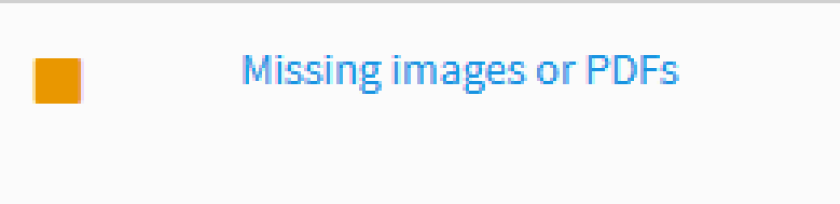
Explanation
The test result assesses that images or PDFs are saved in the catalogue (XML), although no associated file exists in the Mercateo system. For this reason, the respective images or data sheets are also not displayed on the Mercateo platform.
This can have the following causes:
No images or PDFs were stated in the catalogue.
The stated image or PDF was not transferred via FTP.
The file in the catalogue has a different name to the file transferred via FTP.
Special characters are present in the file name, which the Mercateo system cannot process.
There were errors during processing or the image files were faulty.
The transferred file exists in a different format to the file linked in the catalogue.
The transferred image is too small. The longest side should have a length of 200 pixels.
Please check the name of the images and data sheets and provide these via FTP. Also check that the format and name in the catalogue correspond to the associated file.
If you provide images and data sheets via URLs in the catalogue, the following criteria should be fulfilled:
Can the files be accessed?
Does Mercateo have the authorisation to download data from your server at any time?
Is there a good download speed? Downloads may be cancelled if connections are too slow.
Is the file name at the end of the URL?
If you are unable to find a reason for the error, please contact Mercateo Catalogue Management.
You can find more information and requirements under Images & Datasheets.

Explanation
This test result is shown when there are items in the catalogue that cannot be allocated to any product group or cannot be allocated correctly. Possible causes can be:
There are no product groups within the BMEcat area CATALOG_GROUP_SYSTEM.
There is no product group of the type leaf.
Product groups contain both products and other product groups.
The top-most category of the type root is missing.
GROUP_ORDER is not a whole, positive value.
The GROUP_ID is used multiple times.
The BMEcat area ARTICLE_TO_CATALOGGROUP_MAP is missing.
In the area ARTICLE_TO_CATALOGGROUP_MAP, reference is made to item numbers that cannot be allocated to any product.
There are products in the catalogue which have item numbers that are not present in the area ARTICLE_TO_CATALOGGROUP_MAP.
Troubleshooting
Items that are not correctly allocated to a product group are displayed below a product group created by Mercateo More items. Due to the missing allocation, problems can occur in the search and availability of the item in other systems.
It is recommended that the product group system is checked and all items are correctly allocated to the associated product groups. Here is a short checklist:
Were product groups created?
Is there a category of the type root?
Are there product groups of the type leaf and are the items only allocated to these product groups? leaf categories cannot contain subgroups.
If there are categories of the type node, do these only contain further subgroups? node categories cannot contain products.
Does the BMEcat area ARTICLE_TO_CATALOGGROUP_MAP exist and are items there allocated to valid product groups?
Are existing item numbers stated within the area ARTICLE_TO_CATALOGGROUP_MAP?
Does every GROUP_ID only occur once in the product group system?
Is a whitelist that does not contain all catalogue items activated for the catalogue?
If you create the catalogue via the Mercateo workflow, please check the requirements in the Mercateo Catalogue Tool.

Explanation
This test result is only displayed when an additional CSV file is activated for the catalogue. Such additional files are, for instance:
Conditions files
Price files
Delivery time files
If this additional CSV file is created as a whitelist in the Mercateo system, the visibility of the items can be controlled via this file. This may mean that not all items from the catalogue are displayed now.
You can find the missing items listed in the download of this test result.
The test result Information about product content in the CSV file is not an error message but is instead shown to you for information. The catalogue and the CSV file do not have to be changed.
However, you can check using the item list from the download whether the whitelist was processed correctly.

Explanation
Items that are assessed in this test result contain content in the long description (DESCRIPTION_LONG) that is not permitted according to the Mercateo specification. Here are some examples:
Information on exchanges or returns
Reference to data sheets and safety data sheets
Stating of websites, e.g. www.mypage.com
It is recommended that this information be removed from the long description.
If you have any questions about information concerning returns or exchanges, please contact your contact person in Supplier Management. You can also find more information in the article: Returns conditions via CSV file under the bullet point Additional data (CSV).
Please only provide data sheets and safety data sheets in the BMEcat fields provided. You can find the technical regulation under the bullet point Images & Datasheets.
Explanation
The items listed here have a classification system that is not known to Mercateo. This can include supplier-specific classification systems or current eCl@ss or UNSPSC versions, which have not yet been implemented in the Mercateo system.
If you have saved a classification system required by the customer in the classification system and this test result is still shown, you can contact our Support team for assistance.
When creating the catalogue via the Mercateo workflow, copying errors can occur in the Excel table, e.g. ECLASS-5.1.4, ECLASS-5.1.5, ECLASS-5.1.6 etc. It is thus recommended that the item list for the test result is downloaded and the classification system given is checked or corrected in the Excel table.
Info and statistics
Under the assessment section General information, information and statistics are shown for the catalogue, e.g. number of all items in the catalogue or number of items with errors. This is not an error or quality defect.
The test results are largely self-explanatory. You can find some helpful assessments and explanations under the next points.
Products with BUYER_AID
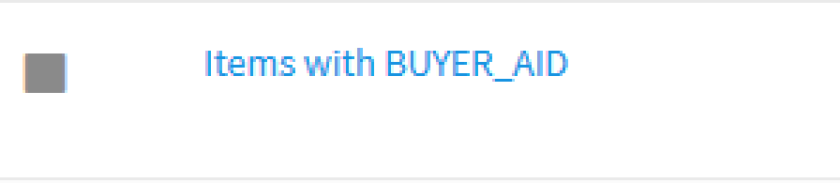
Description:
This test result is above all important for the customers. In the download, you find an overview of the labels that the supplier has stated in his catalogue in the field BUYER_AID, e.g. the label for the standard or the core product range. In addition, merchandise groups or customer-specific item numbers can be checked that must be contained in the catalogue.
If a certain classification system should be required, e.g. eClass 5.1.4, you also find all information about this in the Excel table provided as a download.
Number of all items in the catalogue with errors
Description:
In this test result, you see how many of your products are not displayed due to errors and thus gain an overview of the quality of the catalogue. You can find the associated item numbers and error causes in the test results, for which a red square is shown in column assessment.
Products that have passed the basic test

Description:
In this test result, all items for a catalogue are listed that, from a technical viewpoint, correspond to the BMEcat specification and the Mercateo requirements.
Customers who add item labels to catalogues via CSV can use this test result to access the item numbers of their supplier. You can find more information concerning CSV files with item labels under Additional data.