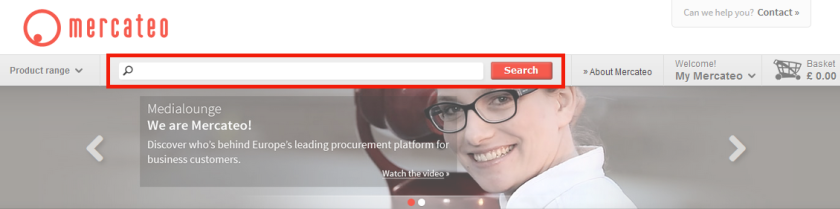
Using the search bar or categories
Using the search bar, simply fill in the desired search term, such as a product name, keyword, brand, manufacturer’s number or EAN code and all relevant search results will appear. Alternatively, you can click on the various categories (e.g. Stationery) and subcategories to find the desired product.
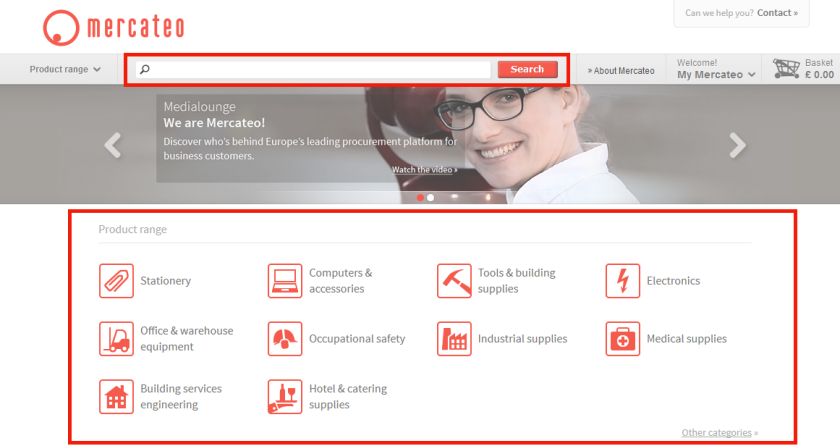
Search filters
On the search results page, you can refine your search using search filters based on brand and relevant properties. Filters can be combined with each other, e.g. search for copy paper A3 and A4 from Xerox with a certain colour. Search results can also be limited by entering a price range, such as copy paper from £ 10 to £ 25. You can also add an additional keyword, such as ‘ecology’.
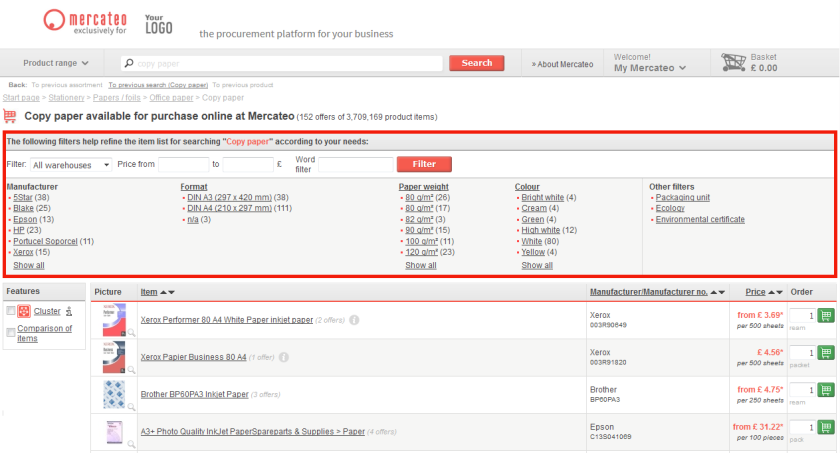
Cluster
Use the free purchasing function ‘Mercateo Cluster’ to bundle several items with the same selected properties (e.g. Copy paper, A3, 80 g / m², white). Thereby, you can increase the possibilities to optimize the shopping basket.
To use Mercateo Cluster, go on the search results page, on the left hand side to “Features” and tick “Cluster”. Use the search filters at the top of the page to refine your search query or enter a specific search term in the search bar. Then, select all items that meet your requirements. You can assign a name to this cluster by clicking on the grey icon next to “cluster name”. By clicking on the basket icon you can add the entire cluster to the basket. Mercateo automatically calculates the best combination of price, delivery time and number of deliveries.
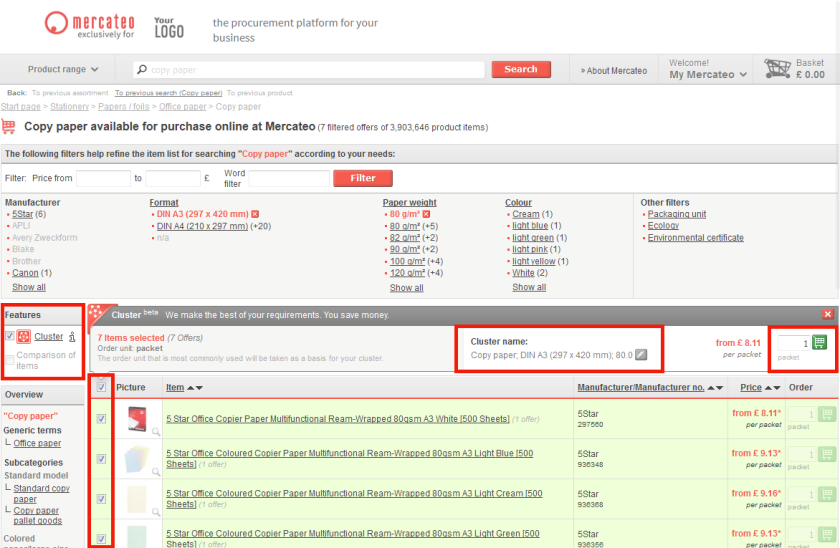
List and gallery layout
Do you want to see larger product images on the search result page? Go to the box on the left “Layout” and tick “Large product images”. The search results are displayed as a gallery rather than as a list.
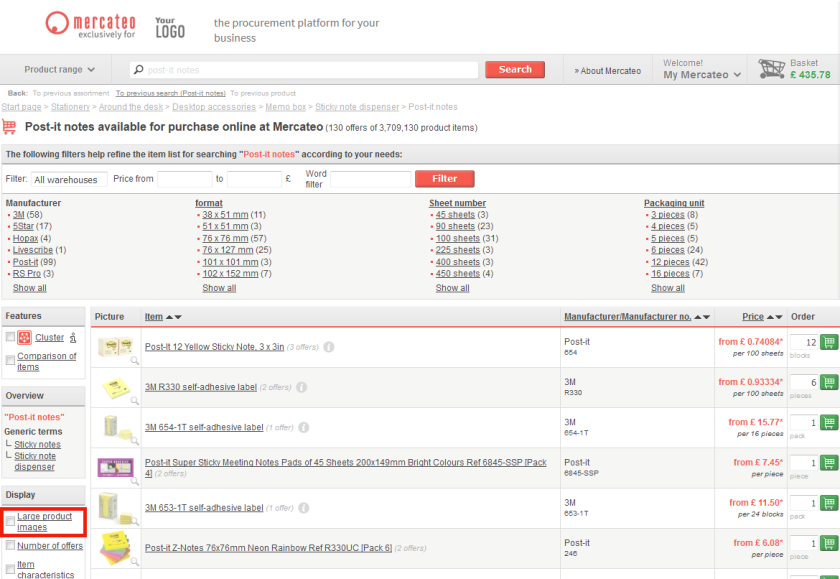
Sorting and searching results
When you do a search on Mercateo, the results are sorted automatically so that the best matching items appear first. By using the arrows behind product name, manufacturer name/no. and price on top of the search results, you can sort items according to your requirements (ascending / descending). The number of results remains the same.
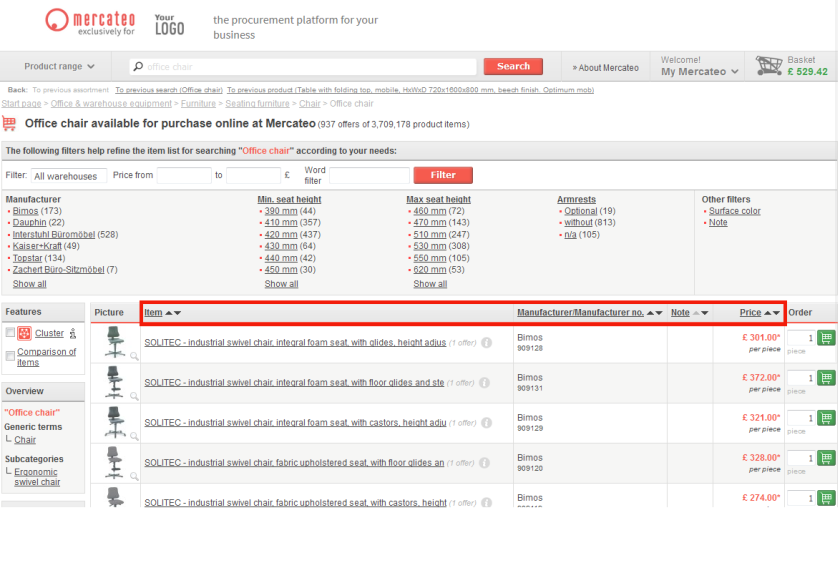
Comparing items
You can compare the items in your search results. Go to the box on the left “Features” and tick “Comparison of items”. Select the desired items and click on the top “Compare”. You are redirected to a page that shows the selected items in comparison.
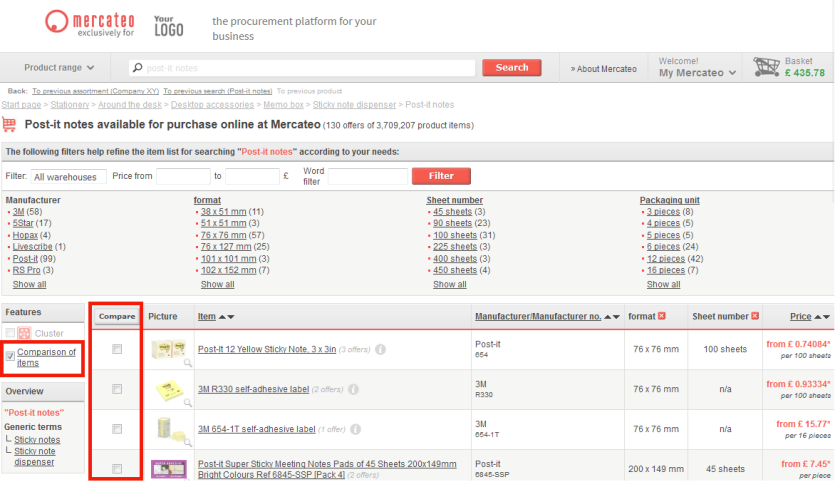
Product detail page
All items have a product detail page with a detailed description. This usually includes: content information as product number, brand, manufacturer no., EAN, images, product features, and product data sheets, as well as conditions, e.g. delivery time, stock level and staggered prices. By clicking on the right “Select conditions yourself” you can see details such as shipping costs and return policies.
In order to offer the widest possible product range, Mercateo uses several specialised warehouses. Therefore, items sometimes appear in multiple warehouses and with different conditions (such as price, delivery time, shipping costs, minimum order quantity and return policies).
Please contact our customer service in case of any missing product information.
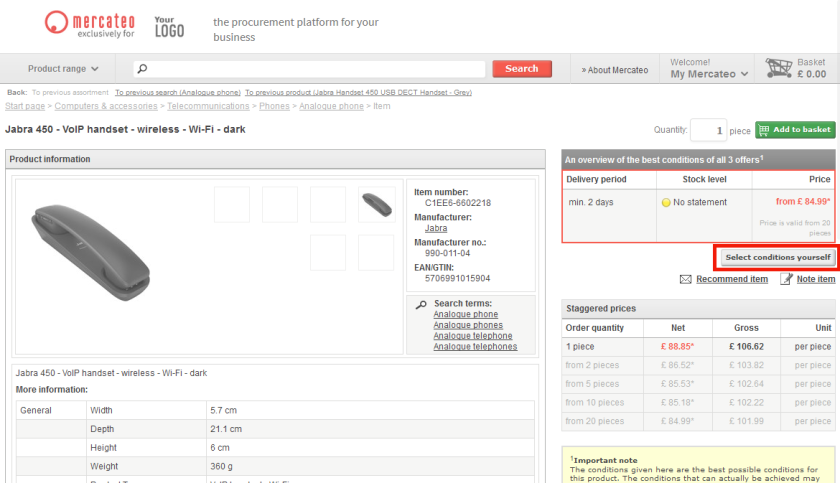
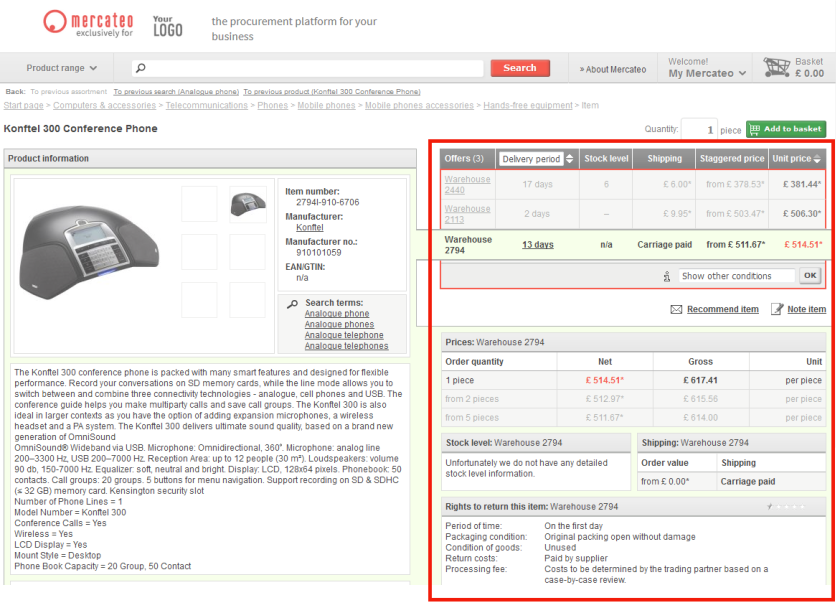
If items cannot be found
You cannot find the item you are looking for? Maybe the search term is too specific. Try a more general description or try it with one word. If you still cannot find the item, please contact our customer service.